As a ThinkPad fan I am always interested in getting to experience elder ThinkPads. Especially ThinkPads from the 4:3 display era. After having used a ThinkPad T60p which I reviewed here, I was for a long time interested in getting to experience a Thinkpad X61 or X61s. I really like the old keyboards and the 4:3 display format and the X6… series seemed to be very portable and attractive to me. I am very nostalgic about these machines. I never owned one before and wanted to satisfy this need 🙂
After some months of searching on the internet, I found a ThinkPad X61s with 4GB of RAM, an Intel Core 2 Duo L7500 CPU with 1,60GHz and Windows 7 preinstalled on a 120GB HDD. The package included 3 batteries and a ThinkPad X6 Ultrabase dock in good condition for 50€ in total. The seller claimed that the laptop was used in a company and was seldomly used and from what I experienced with the machine I believe that to be true. That was a lucky catch 🙂
Here are the specs of this 12 year old machine:
- ThinkPad X61s
- Intel Core 2 Duo LV (Merom) 4MB L2-Cache L7500 (1.6GHz)
- 4 GB of DDR2-5300 RAM in dual channel mode (2×2 GB)
- the display ist a matte 12,1″matte TFT with a screen resolution of 1024×768 at 50Hz (49.997 Hz)
- 2 standard 4 cell batteries and one 8 cell battery
- a 65W original Lenovo charger which can also charge the laptop + the dock
Following are images of the X61s, the X6 Ultrabase and some comparison images with my MacBook 12″ 2017 which is my real everyday portable machine. Please note that this is just an experiment, I will not really use the X61s for everyday use. I am just curious on how it performs and I find it interesting to compare it with the MacBook 12″ which is definitely the better machine except for the port situation and the keyboard. Following are images from the laptop, the keyoard and the laptop next to the X6 UltraBase:



ThinkPad X61s and X6 UltraBase 
X61s next to MacBook 12 2017

Flashing the Middleton BIOS and upgrading to an SSD
The machine was running Windows 7 on the 120GB 5400rpm HDD and was quite slow. So I decided to do what I always do on elder machines: swap the hard disk for an SSD. I bought a cheap Crucial BX 100 SSD with 128 GB and did a fresh install of Windows 10 (I could update the Windows 7 Professional on the laptop to Windows 10 by using the serial key from the sticker on the bottom of the laptop). The machine ran better than before with the HDD but I was still not satisfied with its performance. Here is a screenshot of AS SSD:
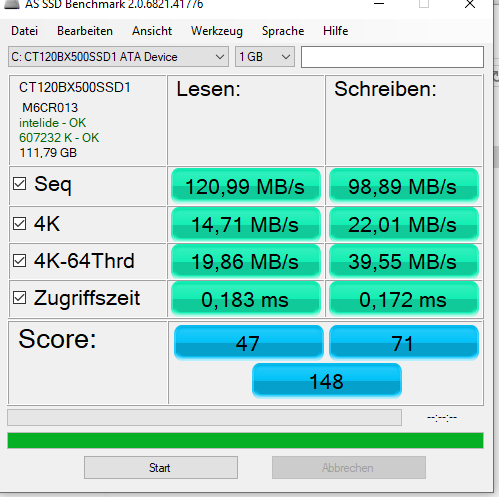
These values were very bad and indicated that the machine ran only with S-ATA 1 speeds. I also noticed that the machine was running in IDE mode and not in AHCI, which also slowed the machine down. I switched to AHCI in BIOS and had to reinstall Windows 10 for this. Then I found out that there is a special BIOS called Middleton BIOS which is able to unlock S-ATA 2 speeds for my machine and also whitelists the usage of other WLAN cards. After flashing this BIOS, which was very easy the new AS SSD benchmark with S-ATA 2 speeds and AHCI enabled looked much much better 🙂 The machine was very snappy for such an old computer and started to be more pleasant to use.
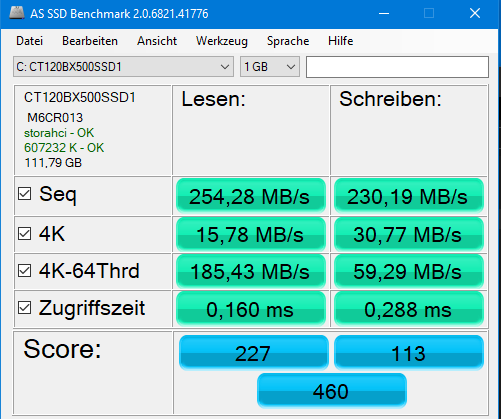
Running Windows 10 and Linux Mint on the X61s
I installed Windows 10 2004 and everything was recognized out of the box, no additional drivers needed. Surfing the web, editing documents, writing mails, everything went fine. Not very quick but completely usable. I was surprised on how well Windows 10 runs on elder machines!
I wrote this complete blog entry in WordPress in Microsoft Edge using this little machine. WordPress in the browser is a ressource hog. But I could write this article without much problems.
Playing YouTube videos also worked fine. I downloaded the h264ify extension for the new Chrome based Microsoft Edge browser which forces YouTube to send all videos in H.264 format instead of the very processor intensive VP9 and I could play HD YouTube videos up to 60fps, very nice 🙂
I also installed Linux Mint 19.3 xfce Edition in parallel. This Linux edition run even smoother than Windows 10. I think when I had to choose which operating system has to be my daily driver on this machine then it would be Linux.
The only thing I did not really try is playing games. I could play Battle of Wesnoth and OpenTTD and a bit of Minecraft under Windows 10 and Linux. Minecraft was very slow, nearly unplayable.
I think this machine is a good fit for retrogames, especially SNES games from the european PAL region. Reason is that the display runs at 50Hz, which is perfect for running PAL console emulators!
Connectivity
After updating to the Middleton BIOS I had trouble in Windows 10 with the interated WLAN adapter. When I put the laptop to sleep and woke it up, Windows 10 could not reconnect to my WLAN. Only a reboot could fix that. Under LINUX Mint 19.3 I did not have this problem.
I found out that I can replace the internal Intel 4965A Wifi Card with a Intel 5100 Wifi 512AN Mini-PCIe card. I bought one on EBay for 4 € but did not get to open the laptop up because I am too lazy at the moment ;-P So in the meantime I am using a very small and short TP-LINK TL-WN725N WLAN Stick which does the job and solved all my problems without having to open the machine up.
Build quality and weight
The build quality of the old ThinkPads is very good, as to be expected. Everything feels solid and robust. This laptop is built like a tank and you don’t have to be scared of damaging it when lugging it around, this device is made to be carried around. That is very refreshing in contrast to my MacBook 12″ which also built very well but it is very prone to scratches or dents and I have to treat it very careful and only transport it in a case. The X61s can be put in your backpack without having to worry about it, very cool!
The hinges of the X61s are very sturdy. The display does not move at all when I am typing and the display case and bezels seem very strong. Nothing flexes or makes strange sounds, very good build quality. I think that the elder Thinkpads are built much better than the newer ThinkPads and this device proves it once again.
The weight is impressively low for such a bulky machine. With bulky I mean that is much bulkier than my slim MacBook 12″ ;-P The weight of the X61s is about 1,5 kg which is a good weight for such a machine. You can easily carry this laptop in one hand or hold the open laptop in one hand, I like it.
All in all very impressive for a nearly 12 years old machine!
Heat and noise
I did not open the X61s up in order to clean the fans and apply new thermal paste to the CPU heatsink. It is quite complicated to do that because you have to pull everything apart. I did this for my ThinkPad X200s and it was a complete nightmare.
The device actually runs at about 60°C in idle mode and quickly ramps up to 75/80°C when under load. The fan is constantly running and making noise. I used TP Fan Control to make the machine more silent but it now gets hotter.
I am sure that this is not normal behaviour for this machine and can be solved by cleaning the fan and applying thermal paste. Maybe I will ask one of the guys at the German ThinkPad forum for help 🙂
Display
The display is a 12,1″ matte TFT display. It does not get very bright but it is acceptable. For a 12 years old machine it is very good, I think. The colors are a bit washed out. But I really like that it is matte and not glossy. When I compare it with my MacBook 12″ which has a very high quality but slightly glossy Retina display, I really like the X61s display. In the next image you can see both devices next to each other. The MacBook is obviously much brighter. But the matte X61s is very pleasant for word processing or software development!

Even with its very low resolution of 1024×768 you can work really well with this display. I did not expect that. You cannot work with two windows next to each other but always fullscreen. The text is displayed very sharp, crisp and with good contrast.
One fact did surprise me about the X61s display: it only runs with 50Hz! This is problematic when you want to watch YouTube videos with 30fps or 60fps or films because this makes playback a bit choppy and not smooth!
Where the 50Hz comes very handy is when you want to play emulated games for e.g. the C64 or SNES from PAL regions like from Germany which runs with 50Hz. For this use case the display is perfect!
This is an image of the X61s with the IntelliJ 2020.1 Java IDE editing a Java program. This is a very heavyweight IDE and you can use it fine on this machine even with 1024×768! This is very interesting. Obviously not for professionals. But if you have some nephew or someone in your family who is interesting in learning to code in Java/Python/Web Development, this 50€ machine is absolutely capable of allowing a beginner to have a look into software development for cheap. Sorry for the image quality, I could not ge a better poto of it, in reality the display is very crisp and readable! But you can see that there is enough space for doing light work with an IDE:
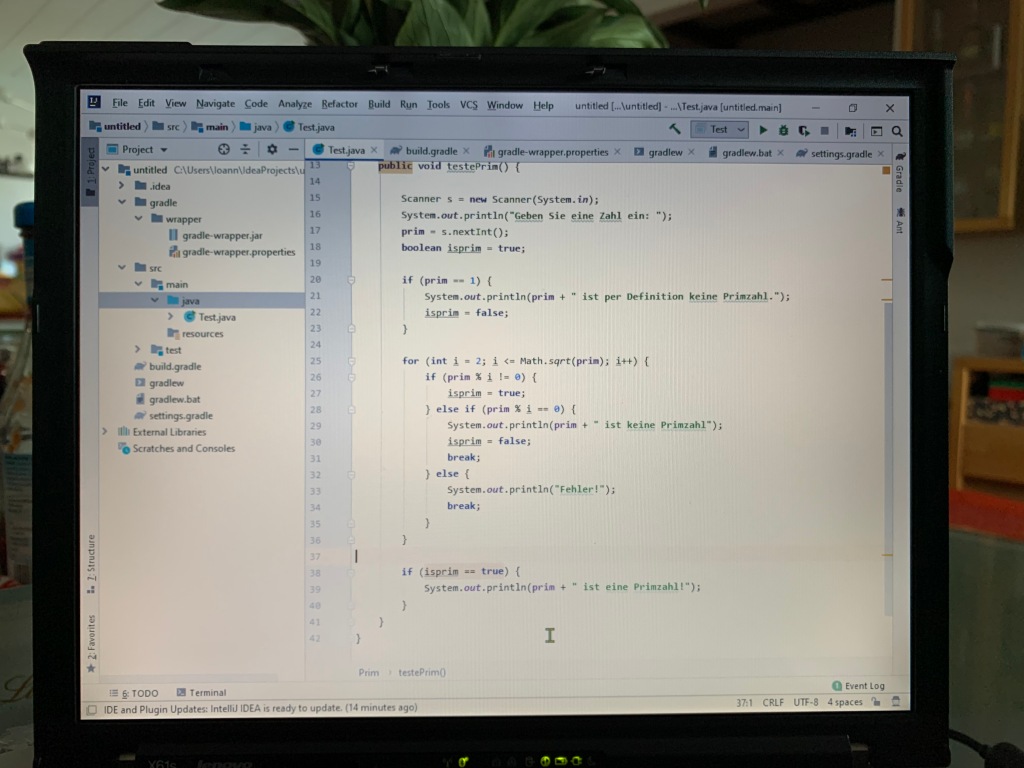
Audio
I will make this short: the audio quality is below terrible, it is atrocious. The speakers are on the bottom side of the X61s and they are very thin and not very loud. Listening to music or to a video is unpleasant but possible. I am a bit spoiled by the MacBooks speakers but the X61s has one of the worst speakers I ever experienced on a laptop. I cannot hear bass or trebles, everything is mushed together. Better connect some headphones to it 😉
Keyboard and Trackpad
This is where this device shines again. The goold old ThinkPad keyboards are great and I enjoy them so much. I am a keyboard addict, as you can see in my blog entry “search for the perfect keyboard” and in my latest entry where I found this very good Varmilo keyboard that I am currently using.
I want to compare this keyboard to the keyboard of the T60p which is the best Thinkpad keyboard I ever used. But sadly the X61s keyboard is not that good, at least not for me. The problem is that it is narrower than the T60p keyboard and the keys are very close together with not much space in between which makes it harder for people with big hands to type on it. I am making more mistakes with it.
I can type type better and quicker on my MacBook 12″ with its very controversial second generation butterfly keyboard. I did not expect that. Nonetheless the X61s has a good keyboard!
What I really like about this little machine is that it does not have a touchpad. Most elder Thinkpads have bad touchpads. They chose to only implement two mouse buttons and a trackpoint. I am a big fan of the trackpoint. It is very precise and I can leave my hands on the keys while typing or moving the mouse cursor, great! The X61s is no exception to that. Once you have figured out how to use the trackpoint you are much faster and more efficient 🙂
Here is an image showing the keyboard and trackpoint:

Ports
The port situation is as to be expected for such an old machine. Nothing special. Connecting to modern HDMI monitors is difficult and an adapter is needed. USB 2.0 is sufficient for most people.
- one VGA port
- 3 USB 2.0 ports
- RJ-45 Ethernet jack
- RJ-11 Modem jack
- 3.5mm Headphone jack
- 3.5mm Microphone jack
- SD Card slot with IO support
- CardBus slot (Type 2)
- 4-pin Firewire 400 (IEEE1394a) port
Conclusion
The X61s is still a usable machine in 2020 although it is nearly 12 years old and “old tech”. For people with low requirements like word processing, writing emails, surfing the web, listening to music, this is still a capable machine and you can get it for cheap. The display is good and still usable, you can even do light software development on it. Or use it for elder retro games. Putting an SSD in this machine breathes new life into it. If you can get it for cheap, get one for the little ones in your family who can learn to use a computer with a robust and very cheap computer that they cannot damage easily, it is very sturdy. The CPU is fast enough under Windows 10 and Linux. But keep in mind that new users will have to train with the trackpoint or use a mouse in the beginning.
It is light and portable and when some part fails, you can get them for cheap and replace most parts easily, this is the beauty of old Thinkpads 🙂
I wrote this blog entry in the notoriously ressource intensive WordPress editor in the new Windows 10 Chrome based Edge browser on the X61s. I had some hiccups here and there but it was acceptable. I listened to Spotify music in the background and had about 8 tabs open in the browser which the machine handled well.
Leave a comment if you also have such a machine and let me know about it 🙂
Greetings from Dortmund, Germany
Janni


Hello Janni,
Thanks for this interesting post.
I was thinking to reuse a old X61s too when I found this article. I don’t have any windows pc and it is a little complicated to update the bios without and old 32bits system. From your side, how did you manage to upgrade to Middleton ?
Thanks for this nice article 🙂
Hello, thank you very much 🙂
I think I followed the instructions here and burned the Middleton BIOS flasher onto a CD/DVD, booted from it and let the flasher do its job. This is also possible from other operating systems, so no Windows required!
http://www.thinkwiki.org/wiki/Middleton%27s_BIOS
OK, thanks for the feedback. I’ll have to buy a station or an external CD drive. It will be more simple. I did a few attempt but I was not able to get a bootable USB key.
Hallo Janni, thanks for your post. This was a true IBM ThinkPad !
I still use one TP-X60s that I bought in 2004 !! This one was not 64-bit but only 32-bit but is still good for Linux.
All the best
Eric
Hello Eric. Glad that you liked it 🙂 My X61s is still alive. Greetings, Janni